abaqus white background and mesh removing
hi Abaqus students.
In this post, we will see how to bring a white background in Abaqus software.
1) Click on the view menu in the top menu bar on the main page of Abaqus software.
2) After clicking on the View menu, a new mini tab will appear below the view menu. In the new mini tab, click on the graphics options.
3) After clicking on the graphics options a new mini tab will be created. In the new mini tab, select solid in the viewport background.
4) Then click on the box nearby solid. Clicking on that box will create a new tab called select color.
5) In the new tab called select color, if we select the color (ex; white color) and give ok that color (ex; white color) will appear on the main page of Abaqus software.
6) By changing this you can get results and page-like part creation on white background.
abaqus mesh removing
In this part, we will see how to get the result by removing the mesh in the part of Abaqus software.
1) When the job is submitted and completed, click on the result menu.
2) After clicking on the result menu, the visualization page will appear. On the visualization page, click on the plot contours on deformed shape icon in the side menu icons.
3) Then click on the common options icon first in the side menu icons. After clicking on the common options icon, a new mini tab will be created.
4) In the newly created mini tab, in the visible edges area, select the free edges menu and click ok, the mesh in the part will be removed.
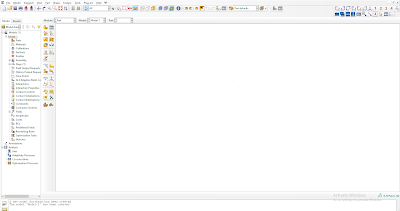
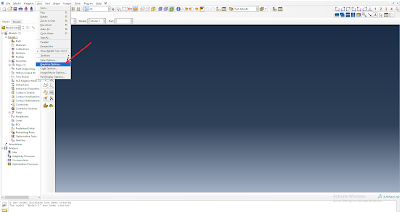
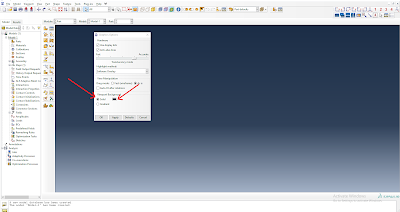
Comments
Post a Comment
Thanks for visiting my blog