abaqus parts colors code
hi abaqus students.
In this post, we will see how to give color code in Abaqus parts. To give color code in Abaqus you first need to enable the color code menu bar. For that go to the assembly section in Abaqus and first click on the view menu in the top menubar. After clicking on it, a new mini tab will appear below the view menu. Now move the cursor to the toolbar menu in the new tab and click on the color code menu to enable it (view> toolbar> color code). Once done the icon for the color code will appear on the main page of the assembly section.
Now you need to click on the icon for the color code. After clicking on the icon for the color code, a new tab will appear. In that new tab, change the color code by the box from assembly defaults to parts option.If changed in this way the default color in Abaqus will be given to the parts.We can give the desired color to the parts by clicking on the color symbol in the center of the tab and then by clicking on the edit color in the corner of the tab to give the desired color to the parts. Such colors cant be used in Abaqus results visualization. Thus Abaqus parts can be distinguished by giving colors to Abaqus parts.
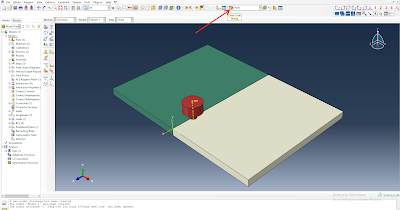
Comments
Post a Comment
Thanks for visiting my blog